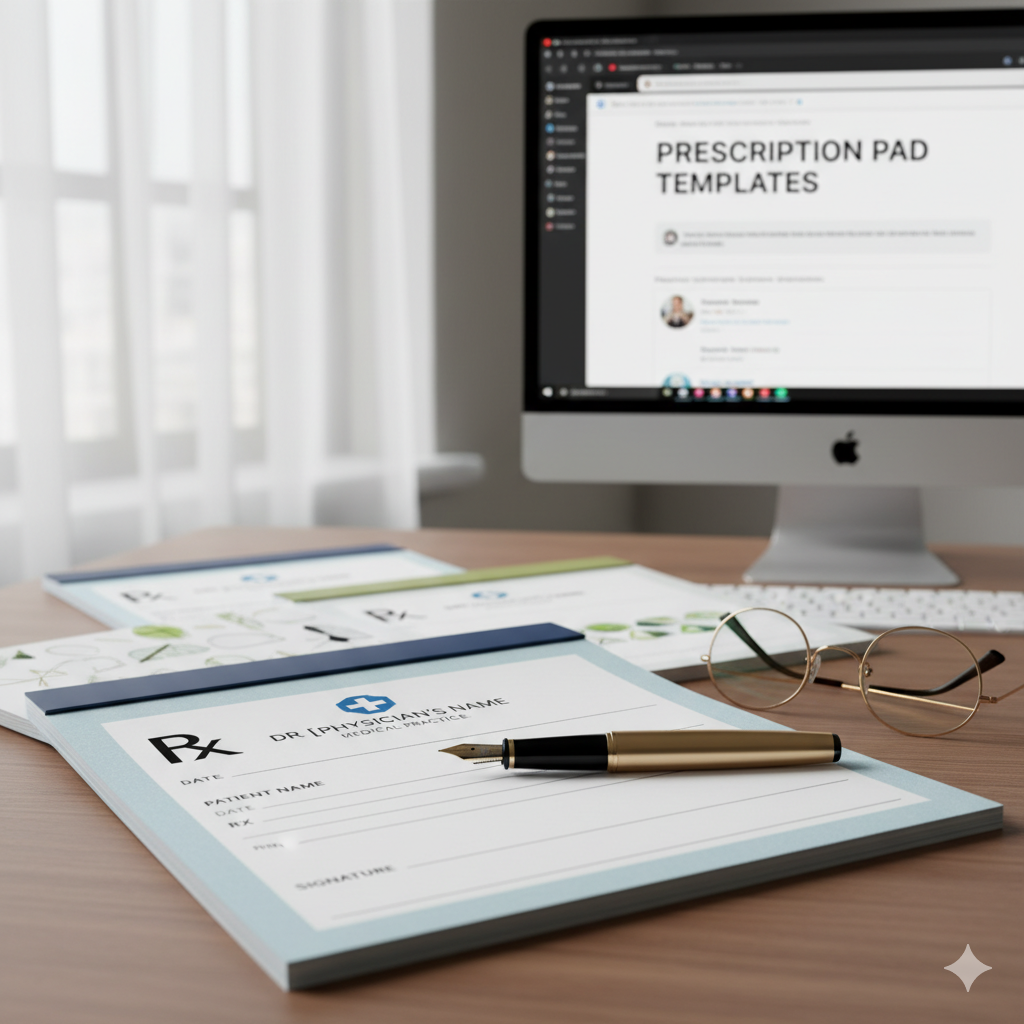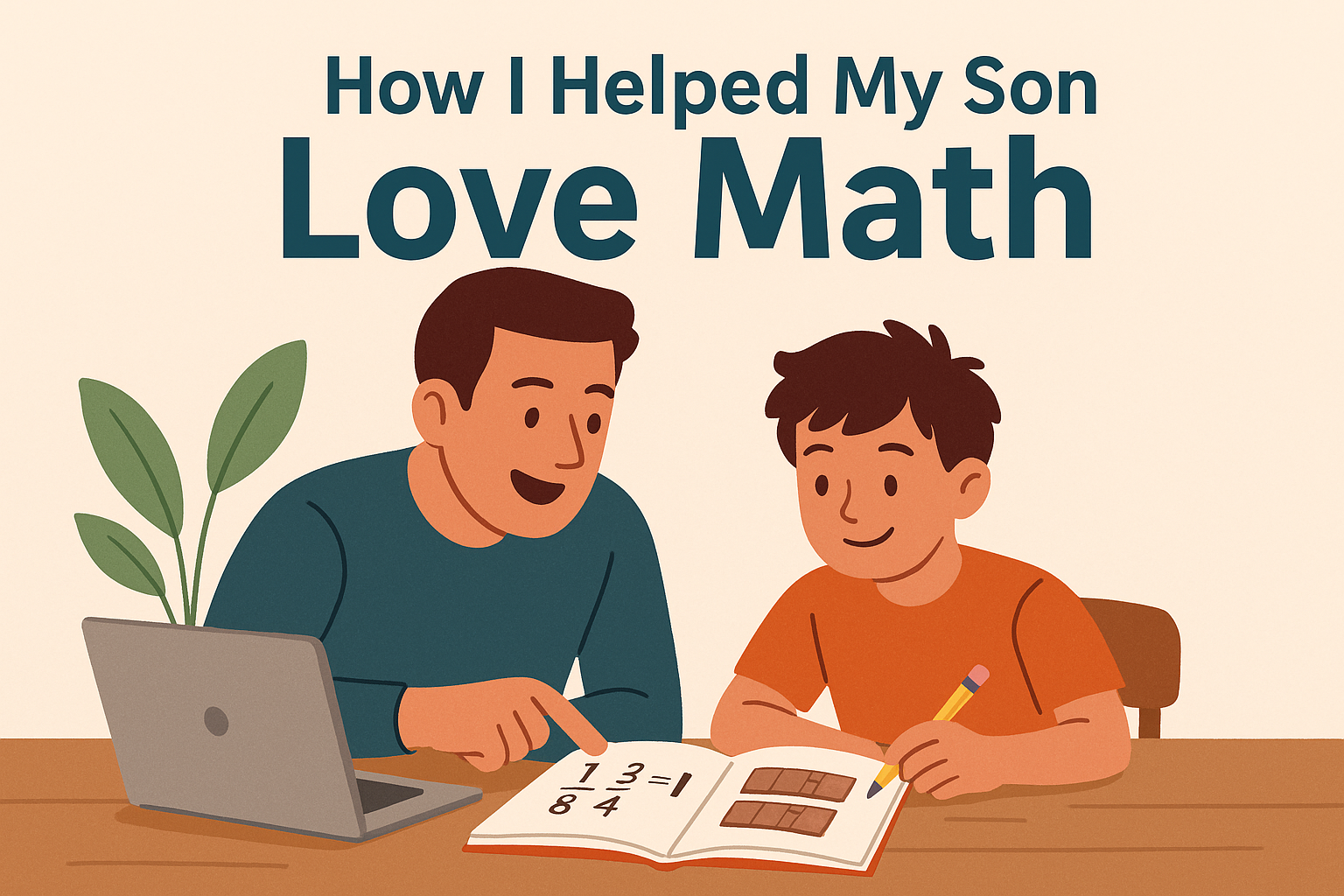If you’d told me a year ago that I’d be confidently editing photos in Photoshop — layering, masking, color grading like a pro — I would’ve laughed. I’ve always been more of a “words guy” than a “pixels guy.” My design skills peaked with cropping images in Microsoft Paint.
But one rainy Friday evening, I decided to challenge myself: learn Photoshop in a single weekend. Not “dabble” or “watch a tutorial or two” — I mean actually use it to create something I’d be proud to post on my blog.
The twist? I wasn’t doing it alone. I had a secret weapon: AI.
Friday Night: The Decision
It started with frustration. I’d just finished writing a blog post about AI tools, but the feature image I made in Canva looked… fine. Just fine. And “fine” doesn’t cut it when you’re trying to stand out in a sea of content.
I wanted something sharper, more polished, more me. That’s when I thought: What if I finally learned Photoshop?
The old me would’ve spent weeks slogging through YouTube playlists, pausing every 10 seconds to rewind. But now, with AI tutors, I could skip the fluff and get straight to what I needed.
Step 1: Setting Up My AI Learning Plan
I opened ChatGPT and typed:
Within seconds, I had a custom weekend syllabus:
- Friday Night: Interface basics, layers, and essential tools.
- Saturday Morning: Selections, masks, and blending modes.
- Saturday Afternoon: Color correction, retouching, and filters.
- Sunday: Creative project — design a blog header from scratch.
It even linked me to specific tutorials and suggested practice files. No endless Googling. No “where do I start?” paralysis.
Friday Night: Getting My Hands Dirty
I downloaded Photoshop, opened it, and… panic. So many buttons. So many panels.
Instead of aimlessly clicking, I asked my AI tutor:
It broke it down into plain English:
- Canvas: Where your image lives.
- Layers Panel: Think of it like stacking transparent sheets.
- Toolbar: Your magic wand, paintbrush, and scalpel all in one.
- Properties Panel: The control center for whatever you’re working on.
Armed with that, I spent an hour just playing — creating new layers, moving them around, hiding and showing them. It felt like learning to drive in an empty parking lot before hitting the road.
Saturday Morning: The Magic of Selections and Masks
Selections were my first “wow” moment. I’d always wondered how designers cut people out of backgrounds so cleanly.
I asked AI:
It suggested the Select Subject tool + Layer Mask combo. I tried it on a photo of me holding a coffee mug. In seconds, the background was gone. No jagged edges, no weird halos.
Then it showed me how to refine the mask with a soft brush — like sculpting the edges of reality. I couldn’t stop grinning.
Saturday Afternoon: Color, Light, and Mood
By now, I was hooked. I wanted to make my images pop.
I asked:
AI walked me through:
- Adjustment Layers → Color Balance for mood.
- Curves for contrast.
- Gradient Maps for stylized tones.
I experimented on a cityscape photo. With a few tweaks, it went from flat and lifeless to something that looked like a movie poster.
(If this were on your blog, here’s where we’d drop a before/after image — left side dull, right side rich and moody.)
Saturday Evening: Retouching Without Overdoing It
I’ve always been wary of over-editing people’s faces. But AI gave me a balanced approach:
- Use the Spot Healing Brush for blemishes.
- Dodge and Burn to subtly shape light and shadow.
- Keep texture — don’t blur skin into plastic.
I practiced on a portrait of a friend (with permission). The result? They looked like themselves, just on their best day.
Sunday: The Final Challenge
By Sunday morning, I was ready for the big test: create a feature image for my blog entirely in Photoshop.
I combined everything I’d learned:
- Selected and masked a subject.
- Added a dramatic background.
- Color graded for mood.
- Added text with clean typography.
It wasn’t perfect — but it was mine. And it looked miles better than anything I’d made before.
How AI Made It Possible
Here’s why I believe I pulled this off in a weekend:
- No wasted time — AI gave me exactly the lessons I needed, in the right order.
- Instant answers — Instead of searching forums, I could ask “Why isn’t my mask working?” and get a fix in seconds.
- Confidence boost — AI never made me feel dumb for asking basic questions.
- Creative push — It suggested techniques I wouldn’t have thought to try.
The Human Side of Learning with AI
What surprised me most wasn’t just the speed — it was how personal the process felt. AI adapted to my pace, my style, my goals.
When I got stuck, it didn’t just give me the answer — it explained why something worked. That’s the difference between copying a trick and actually learning a skill.
Tips If You Want to Try This
If you’re thinking of learning Photoshop (or any skill) with AI as your guide:
- Be specific in your questions. “How do I make this text stand out on a dark background?” gets better answers than “How do I use text?”
- Practice immediately after learning something. Don’t just read — do.
- Save your progress so you can see how far you’ve come.
- Mix AI with human tutorials — sometimes a YouTube demo helps you visualize what AI explains.
Final Thoughts
By Sunday night, I wasn’t a Photoshop master — but I was dangerous enough to make something I was proud of. And that’s the beauty of AI-assisted learning: it collapses the gap between wanting to do something and actually doing it.
Now, every time I open Photoshop, I remember that weekend. The rain outside, the coffee on my desk, the thrill of watching a blank canvas turn into something alive.
And I remember that I didn’t do it alone — I had a tireless, patient, always-available tutor sitting in my browser, ready to turn my curiosity into skill.

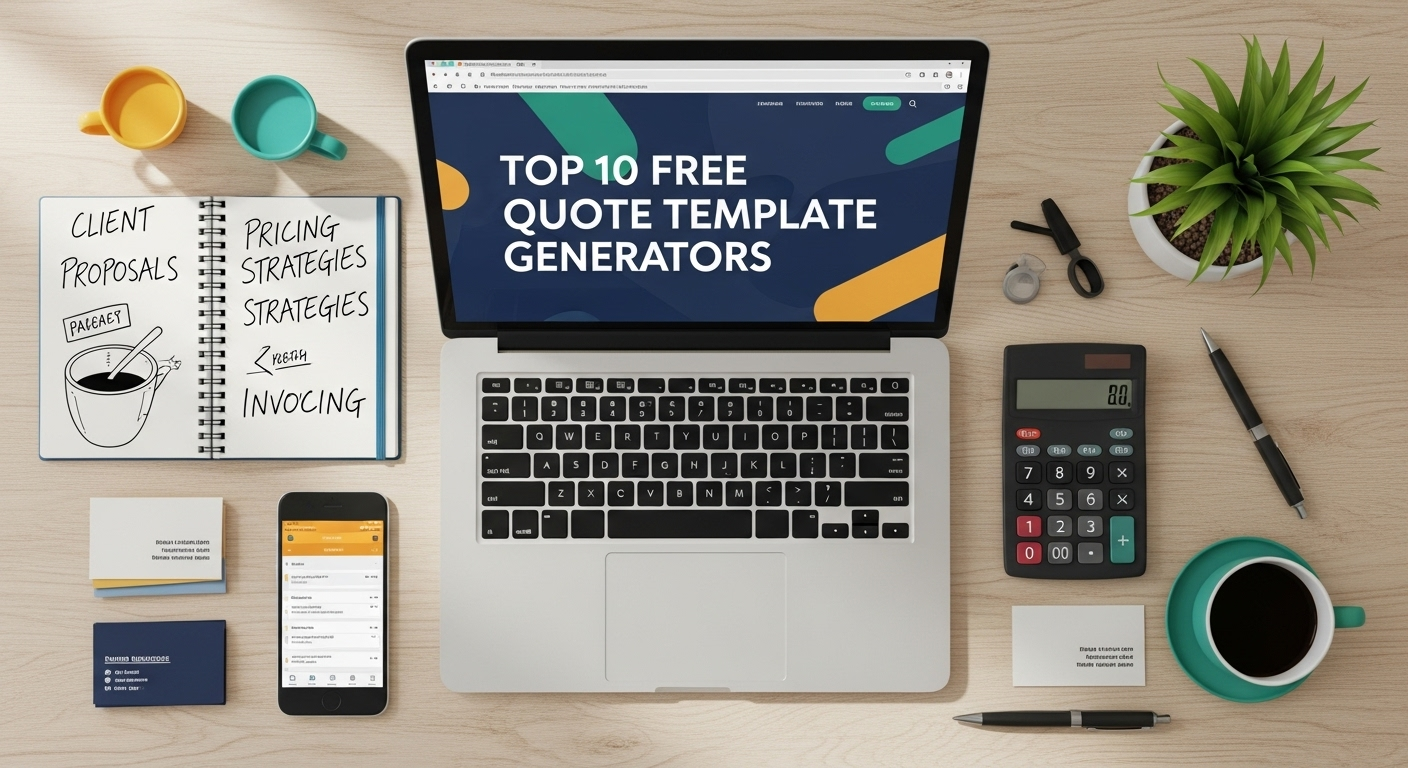
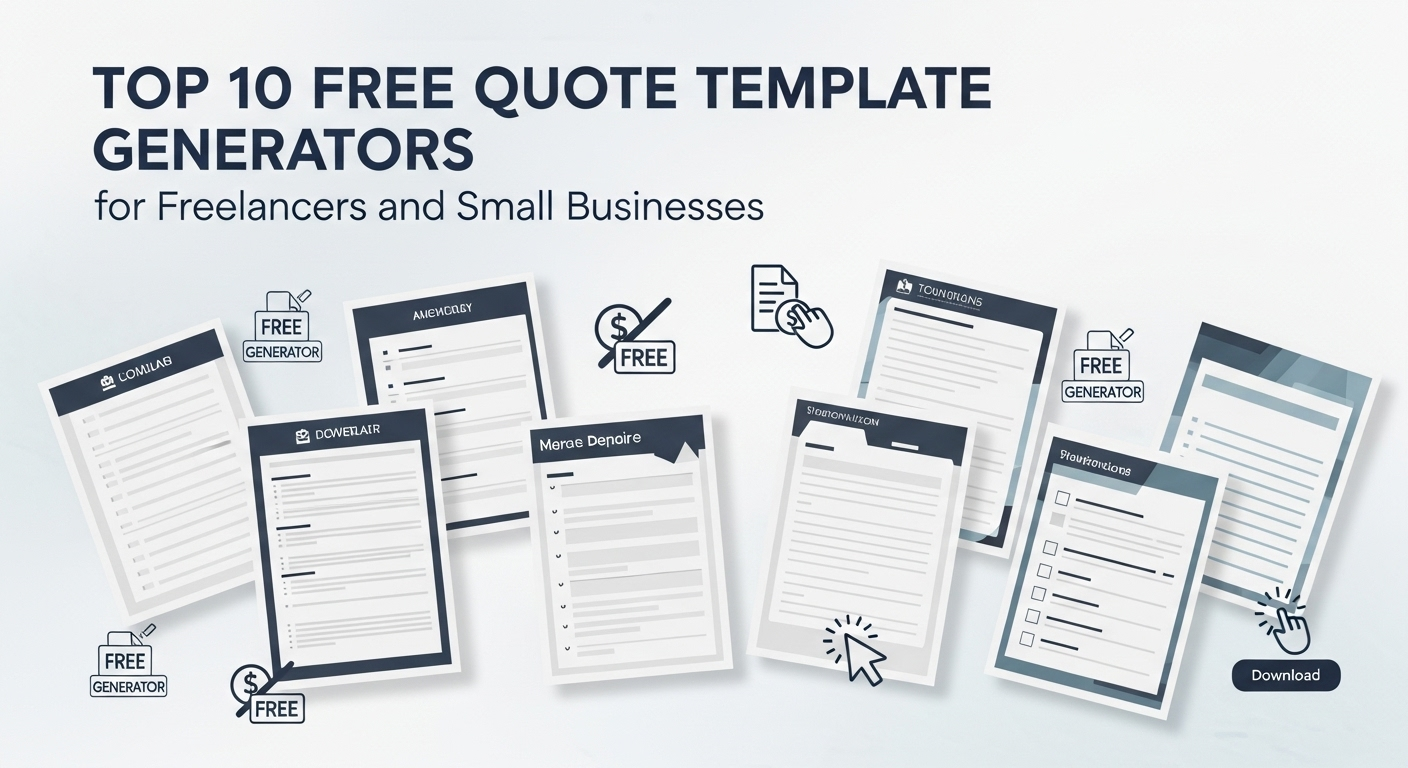

![14+ Purchase Order Formats [Word & Excel]](https://aiallaroundus.com/wp-content/uploads/2025/10/purchase-order.webp)
![10+ Excellent Prayer List Templates [in PDF & WORD]](https://aiallaroundus.com/wp-content/uploads/2025/10/prayer-list.webp)